Running with Mono: Walkthrough
A few posts ago, I showed some images of what a Reversi project looked like running on .Net, Mono on Windows, and Mono on Linux. If you want to follow along at home, here's a walkthrough to running the game.
First, you need to go to CodeProject and download the game. I just downloaded the executable. Extract it to somewhere.
Mono on Windows
Mono on Linux (using VMWare player)
NOTE: If you are not losing, I do not want to hear about it. I prefer to believe the computer is unbeatable.
First, you need to go to CodeProject and download the game. I just downloaded the executable. Extract it to somewhere.
Mono on Windows
- Download the latest Mono setup package from the Mono project downloads page. Currently, the latest version is 1.2.3.1.
- Run the setup program. GTK# and XSP are optional. GTK# is for application using the GTK toolset. XSP is for running webforms. Since I'm only interested in Winforms, I generally do not install these.
- This should create a Mono 1.2.3.1 for Windows group in your start menu. In it, choose the "Mono-1.2.3.1 Command Prompt" program.
- Navigate to where you placed the executable.
- Run it using: "mono Reversi.exe"
Mono on Linux (using VMWare player)
- Download the VMWare player here. This will allow you to run a virtual machine without installing a new operating system.
- Download the Mono 1.2.3 on openSUSE 10.2 VMware Virtual Image from the Mono download page.
- Run the VMWare player, and start up the openSUSE image.
- Once inside openSUSE, there are plenty of samples to play with.
- To get the Reversi game onto the image, either share a drive in Windows, and copy it to the openSUSE desktop, or open Firefox and download the executable again.
- The openSUSE image is set up so that double-clicking the "Reversi.exe" will automatically launch the game using Mono.
NOTE: If you are not losing, I do not want to hear about it. I prefer to believe the computer is unbeatable.


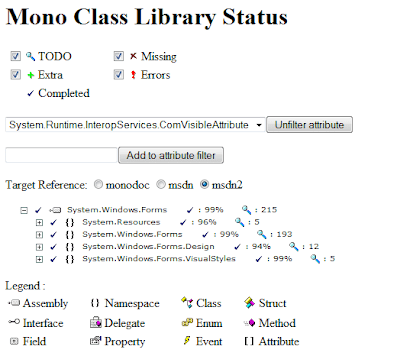
Comments